# Add an image stamp
Select Add an image stamp.
The New stamp area opens.
Enter the name of the new image stamp to the Name field.
Select Select file.
The Windows dialog box for selecting a file from the system appears.
Select the desired image file.
Information
The file formats PNG, JPG, GIF, and BMP are allowed.
The maximum file size is 1000 KB.
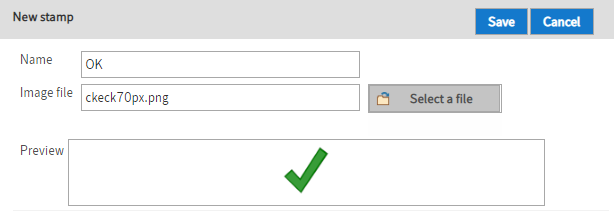
The selected image appears in the Preview field.
Optional: You can edit the permissions on the stamp in the Stamp permissions area.
Once you have made all settings, select Save.
The new stamp is shown in the overview of available stamps on the left-hand side.