# Delete and remove
The Delete function does not delete entries in ELO directly. They are hidden and marked for deletion. They can be restored until the point at which they are permanently deleted.
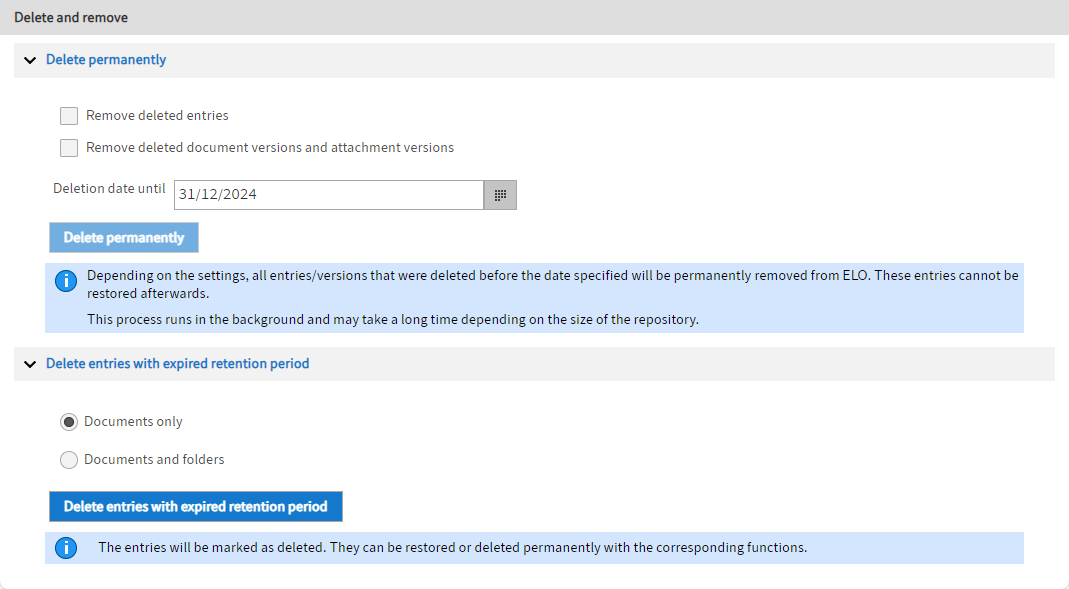
With the Delete and remove menu item, you can permanently remove entries with a deletion marker and mark entries whose retention period has expired with a deletion marker.
# Delete permanently
In the Delete permanently area, you can permanently delete entries, document versions, and file attachments that are marked for deletion (Delete function) from ELO and the database.
Important
These entries cannot be restored!
Remove deleted entries: To permanently remove all deleted folders and documents from ELO, enable the Remove deleted entries check box.
Remove deleted document versions and attachment versions: To permanently remove all deleted document versions and file attachments, enable the Remove deleted document versions and attachment versions check box.
Deletion date until: In the Deletion date until field, you specify up to which date the objects should be deleted. The date on which the objects were deleted counts.
Delete permanently: Select the Delete permanently button to start the deletion process with the selected settings.
Information
To check which entries were deleted in the ELO Java Client, use the function Report for entry (ribbon > Organize > Properties) for the root element.
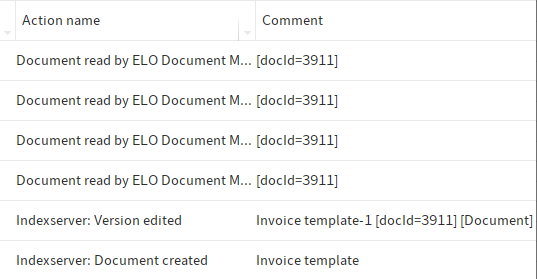
You can filter the report down to the desired delete actions via the report options.
Alternative: You can also track delete actions via the ELO Indexserver log file.
# Delete entries whose retention period has expired
In the Delete entries with expired retention period area, you can mark entries that have been assigned a lifetime or a retention period with a deletion marker. Specify whether you want to delete Documents only or Documents and folders.
Select Delete entries with expired retention period to start the deletion process with the selected settings. After the entries have been marked with a deletion marker, they can be removed permanently with the Remove permanently function (see above).