# Create/edit keyword list
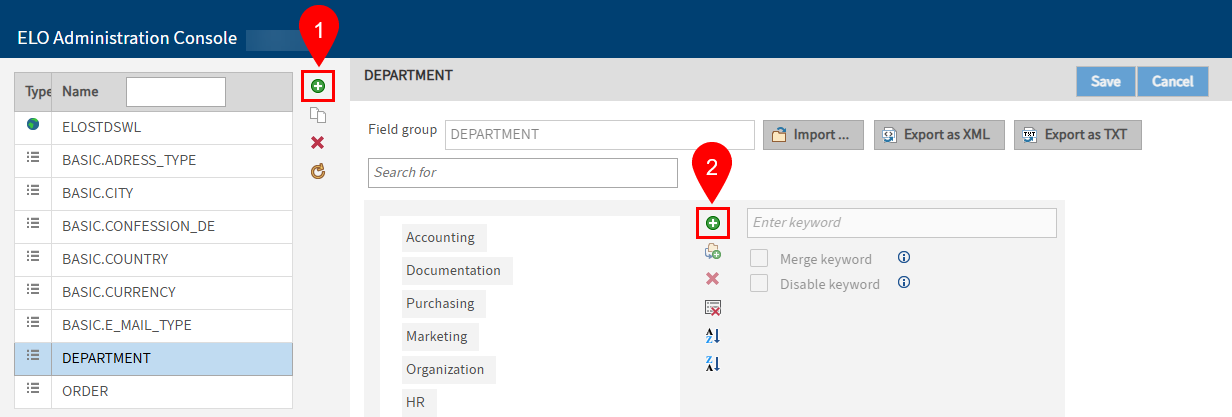
Select the green plus icon Add keyword list (1).
In the Field group field, enter the group name for the field template you want to create a new keyword list for.
Select the green plus icon Add keyword (2).
Enter the keyword to the Enter keyword field.
Please note
When creating keyword lists, avoid words that can act as operators for ELO iSearch (
NOT,OR,AND). If words that can act as operators are used as values in fields, the corresponding filters in the ELO iSearch may result in errors.This does not apply to fields with tokenization deactivated.
Information
Metadata 2.0 does not recognize keywords which contain a pilcrow symbol (¶). Pilcrow symbols are used as a separator when multiple values are entered.
The following optional settings are available here:
Add child entry (folder with plus icon): Select Add child entry to add child entries to a keyword.
Delete the selected keyword list entry and all child entries: (X icon): Click the X icon to delete the selected keyword. Existing child entries will also be deleted.
Delete keyword list completely (list icon with X icon): To delete the complete keyword list, select Delete the keyword list completely.
From A to Z, sort ascending (AZ icon): Select the From A to Z, sort ascending button to sort the keyword list alphabetically in ascending order.
From Z to A, sort descending (ZA icon): Select the From Z to A, sort descending button to sort the keyword list in reverse alphabetical order.
Merge keyword: If the option Merge keyword is enabled, the keyword is merged with the child entry that the user selects. The composite value is entered in the field. Field values can therefore be made up of a keyword and multiple child entries.
Disable keyword: If the Disable keyword option is enabled, the keyword or child entry is only used for classification purposes, but cannot be selected when entering metadata. For example, the user can navigate to a child entry using the disabled keyword and select it.