# Filing definition
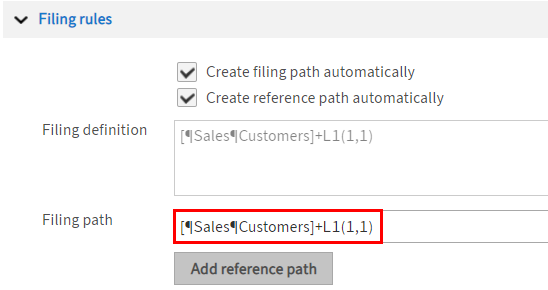
In the Filing path field, you can define a rule that will govern how documents are automatically filed to ELO (filing definition). This is the filing path where documents filed with this metadata form are stored.
You will find several examples for a filing definition below:
- Alphabetical filing
- Filing by document type and customer
- Filing to multiple folders
- Filing by longest match
# Syntax
Use the following structure for a filing definition:
[¶folder1¶folder2¶]+Lx(v,y)+ ...
Information
The pilcrow character ("¶") is used to separate folder levels. The keyboard shortcut for the pilcrow symbol is ALT + 0182. Alternative: Select the pilcrow symbol to the right of the Filing path field.
The filing definition can contain fixed or variable components.
In the Overview of fields area, you will find a table with the field templates assigned to the metadata form. You will need the field IDs entered there for the filing definition.
The following variables relate to fields that exist on every metadata form. These variables can also be used for filing definitions.
- LK: Short name
- LD: Date
- LA: Filing date
# Alphabetical filing
Example
You want to file invoices in an alphabetical folder structure sorted by the first letter of the customer name. The Sales folder contains the child folder Customers. The Customers folder contains an alphabetical index.
The metadata form in this example uses the field Customers(L1).
Method
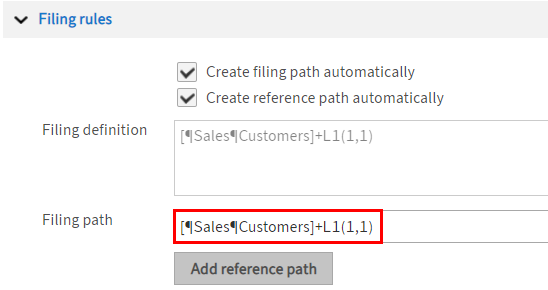
Enter the following path in the Filing path field:
[¶Sales¶Customers¶]+L1(1,1)The contents of the Filing path field are automatically applied to the Filing definition field when you exit the field.
Information
[ … ]: The square brackets indicate defined folders. These folders must be exactly the same in ELO so that they can be found. They can be created automatically. To do this, the Create filing path automatically option must be enabled.
¶: The pilcrow character separates levels.
+: The plus symbol links the fixed part of the filing definition with the variable part.
L1 (1,1): ELO selects the first letter of the Customers field (1,1), i.e. the first letter of the customer name.
Select Save to save the changes to the metadata form.
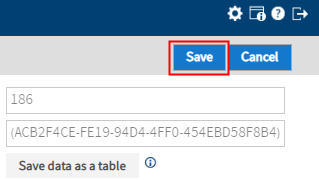
Result
Now, if a document is filed with this metadata form using the Automatic filing function, the filing definition applies.
For example, a document from the customer Smith will be automatically filed to Sales//Customers//S.
# Filing by document type and customer
Example
You have created a child folder for each customer within the Sales folder. Each of these child folders contains additional folders, such as Invoices, Offers, Delivery notes.
The metadata form in this example uses the fields Customers (L1) and Document type (L2).
Method
Enter the following path in the Filing path field:
[¶Sales¶]+L1+[¶]+L2Information
The contents of the Filing path field are automatically applied to the Filing definition field when you exit the field.
[¶Sales¶]: ELO searches the repository for the Sales folder. The second pilcrow character indicates that a second level must follow.
+L1: The name of the child folder must match the contents of the first field (Customers).
+[¶]: ELO searches for another child folder.
+L2: The name of the child folder must match the contents of the second field (Document type).
Select Save to save the changes to the metadata form.
Result
Now, if a document is filed with this metadata form using the Automatic filing function, the filing definition applies.
For example, an invoice for the customer Johnson is automatically filed to Sales//Johnson//Invoice.
# Filing to multiple folders
In ELO, you can file a document to several folders at the same time. However, ELO does not file multiple copies of the document. Instead, the same document is stored in different folders as references. If changes are made to a document, the changes also apply to all references to the document.
Example
You want to file all orders for a single year to the Orders folder. The Orders folder contains a folder for each year.
You also want to file the orders as references in the corresponding customer folder.
The metadata form in this example uses the fields Customer (L1) and Order date (L3).
Method: Filing path
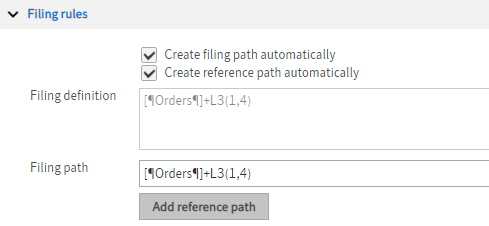
To file documents to the Orders folder, enter the following path in the Filing path field:
[¶Orders¶]+L3(1,4)The contents of the Filing path field are automatically applied to the Filing definition field when you exit the field.
Information
[¶Orders¶]: ELO searches for the Orders folder.
+L3 (1,4): The field Order date uses the ISO date (YYYY-MM-DD). This means that ELO needs to read four characters for the year, starting with the first (1,4).
Method: Reference path
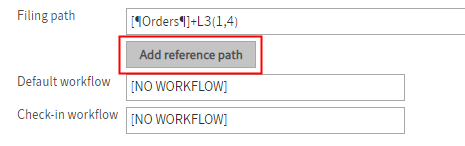
To create a new path, select Add reference path.
The Reference path 1 field appears.
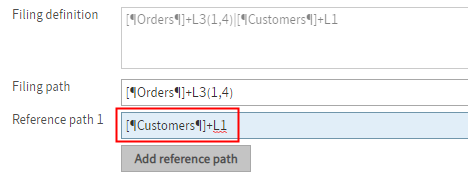
Enter the following path in the Reference path 1 field:
[¶Customers¶]+L1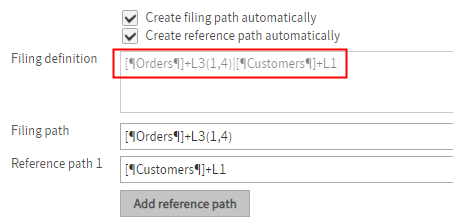
The contents of the Reference path 1 field are automatically applied to the Filing definition field and added to the filing path when you exit the field.
Information
|: If a filing definition contains multiple paths, each path must be separated with a pipe symbol ("|"). The ELO Administration Console creates the pipe symbol automatically as soon as you have entered a reference path in a corresponding field.
To create the pipe symbol manually, use the keyboard shortcut: ALT+GR+ <.
[¶Customers¶]: ELO searches for the Customers folder.
+L1: The name of the child folder must match the contents of the first field (Customer).
Information
Once you have created a complete filing definition with multiple paths, you can enter it in the Filing path field. The ELO Administration Console splits the paths automatically as soon as it finds a pipe symbol.
Select Save to save the changes to the metadata form.
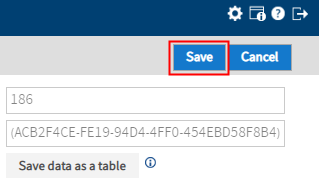
Result
Now, if a document is filed with this metadata form using the Automatic filing function, the filing definition applies.
An order for the customer Allimports Inc. from 2020 will be automatically filed to Orders//2020, and as a reference to the Customers//Allimports Inc. folder.
Information
When using variables in paths, it is recommended that you enable the options Create filing path automatically and Create reference path automatically.
# Filing by longest match
Example
Assume you want to file delivery notes from your suppliers with a specific metadata form in alphabetical order. In addition, you want to distinguish between S, Sm, and St. This allows you to file suppliers such as Smith, and Stiller separately.
Method
Create a Purchasing folder with a Suppliers child folder.
In the Suppliers folder, create a child folder for each letter of the alphabet. Also create folders named Sm and St.
The metadata form in this example uses the field Suppliers (L1).
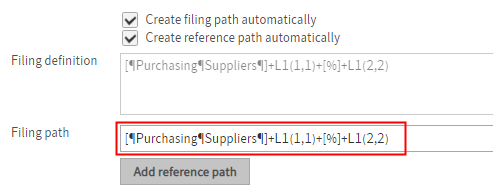
Enter the following path in the Filing path field:
[¶Purchasing¶Suppliers¶]+L1(1,1)+[%]+L1(2,2)The contents of the Filing path field are automatically applied to the Filing definition field when you exit the field.
Information
[¶Purchasing¶Suppliers¶]: ELO searches for the Purchasing folder and the Suppliers child folder.
+L1(1,1): ELO starts by checking the first character of the first field.
+[%]: The percent sign instructs ELO to file by the longest match. If it finds a match for the first character, ELO carries on checking.
+L1(2,2): ELO checks two characters from the second character in the first field.
With this filing definition, ELO checks whether a folder exists under the specified path (Purchasing//Suppliers) that matches the first three characters of the contents of the first field.
ELO uses the longest match for filing.
Select Save to save the changes to the metadata form.
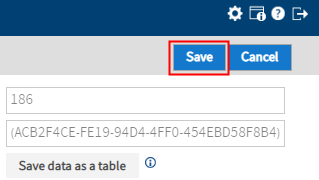
Result
Now, if a document is filed with this metadata form using the Automatic filing function, the filing definition applies.
A document for the supplier Sanborn can only be filed to the S folder. A document for the supplier Smith also has an S at the beginning. However, the match for the Sm folder is longer, so ELO files the document there.