# 'SharePoint Online' area
The SharePoint Online area is where you manage jobs associated with your documents in SharePoint Online. You can select the following job types:
- Publishing job
- Filing job
- Synchronization job
# Configuration area
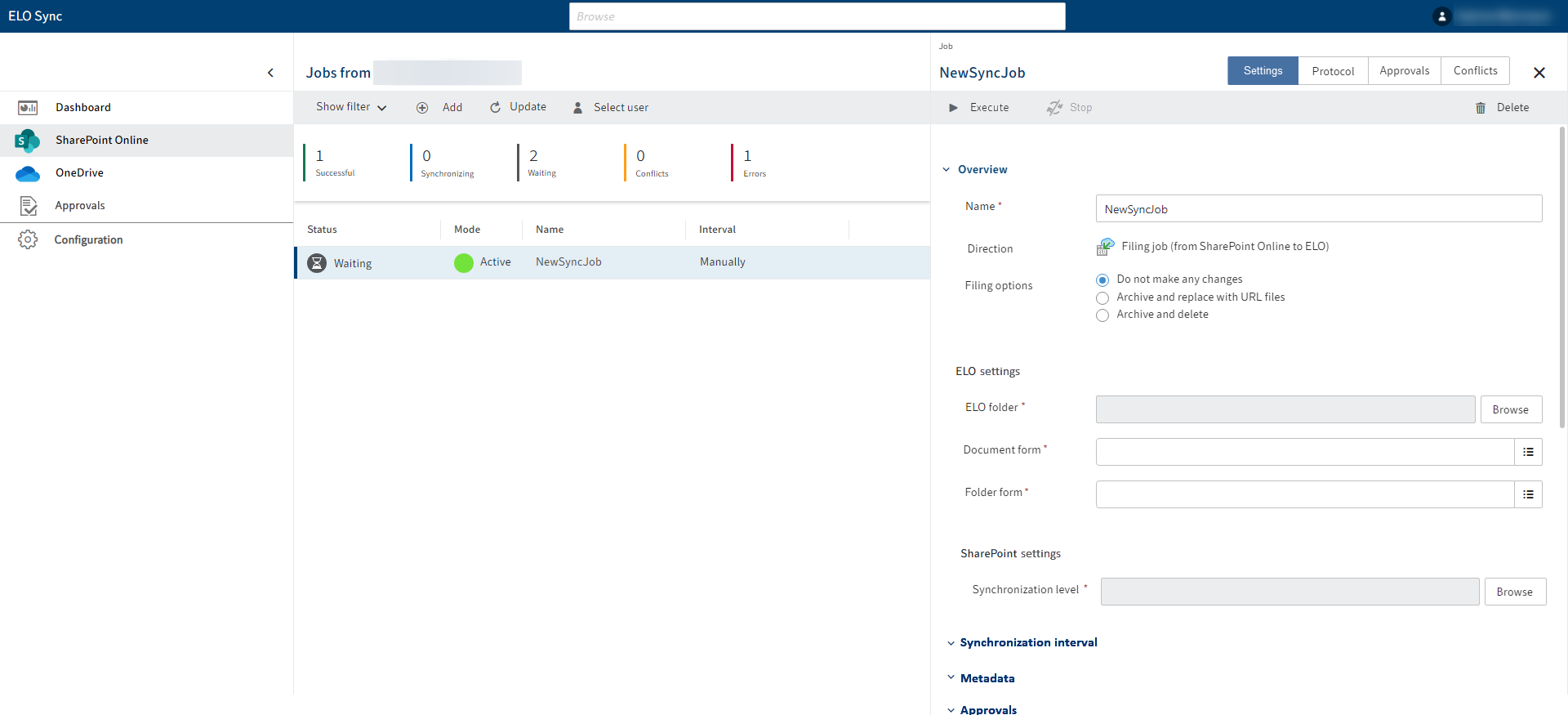
The configuration area opens when you select the Add button to start a new job.
# 'Settings' tab
The Settings tab contains the following areas:
- Overview
- Synchronization interval
- Metadata
- Approvals
The fields in the individual areas vary depending on the job type.
'Overview' area
This area is where you enter basic information about the job. All mandatory fields are marked with a red asterisk.
- ELO settings: This is where you enter information about the target folder in ELO. This includes the target folder for entries from SharePoint Online and the metadata form you want to assign.
- SharePoint settings: This is where you specify the location (synchronization level) of the entries in SharePoint Online that you want to store in ELO.
'Synchronization interval' area
This is where you specify when to synchronize jobs between SharePoint Online and ELO.
Even if you select an automatic synchronization interval, you still have to start the job using the Execute button.
'Metadata' area
You can also store the associated SharePoint Online metadata along with the entries in ELO. You have the following options:
- Do not export
- Export as JSON
- Export as XLSX
If you export the metadata as JSON or XSLX, the respective file is stored with the metadata in ELO.
In the fields, specify which SharePoint Online metadata you want to store in ELO.
Enter the information according to the following convention:
- SharePoint Online: site name\list name\column name
- ELO: metadata form name\aspect mapping\field name (aspect fields), metadata form name\field name (index fields)
'Approvals' area
This is where you specify the parameters for the jobs.
You can make the following specifications:
- Define maximum document size
- Maximum number of documents per job
If the specifications for executing a job are not met, you need to approve or reject the corresponding job on the Approvals tab.
# 'Protocol' tab
This tab provides an overview of the changes you have made to a job after it has been executed at least once.
A corresponding list is generated separately for ELO and SharePoint Online:
- How many documents and/or folders were created or deleted?
- How many documents were changed?
- How many entries were moved or renamed?
# 'Approvals' tab
If you have specified the document size and number of documents per job under Settings > Approvals, the entries that do not meet your specifications are shown on the Approvals tab.
Check the box next to the entry you want to edit and select the Approve or Reject button.
On the Approvals tab, you only see the approvals associated with the job you are currently in.
The approvals for all jobs are listed under Approvals in the sidebar on the left.
# 'Conflicts' tab
Conflicts that occur during synchronization in the respective job are listed here. A conflict can occur, for example, if the versions in SharePoint Online and ELO you are trying to synchronize are different.
On the Conflicts tab, you can resolve these conflicts by specifying whether you want to keep the SharePoint Online version or the ELO version.
# Execute job
Once you have completed all settings for the job, you still need to execute it to start synchronization.
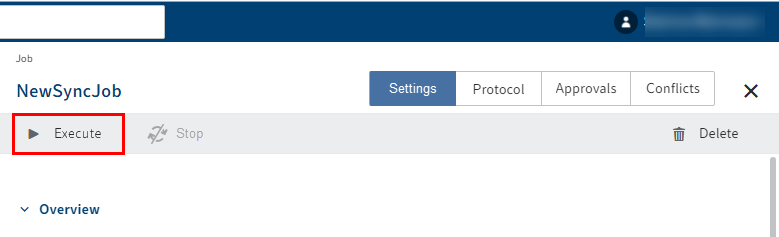
Start the job under Settings > Execute.