# Adjust settings
You can make system settings for ELO via the Configuration dialog box (access via User menu [your name] > Configuration).
The dialog box consists of several areas.
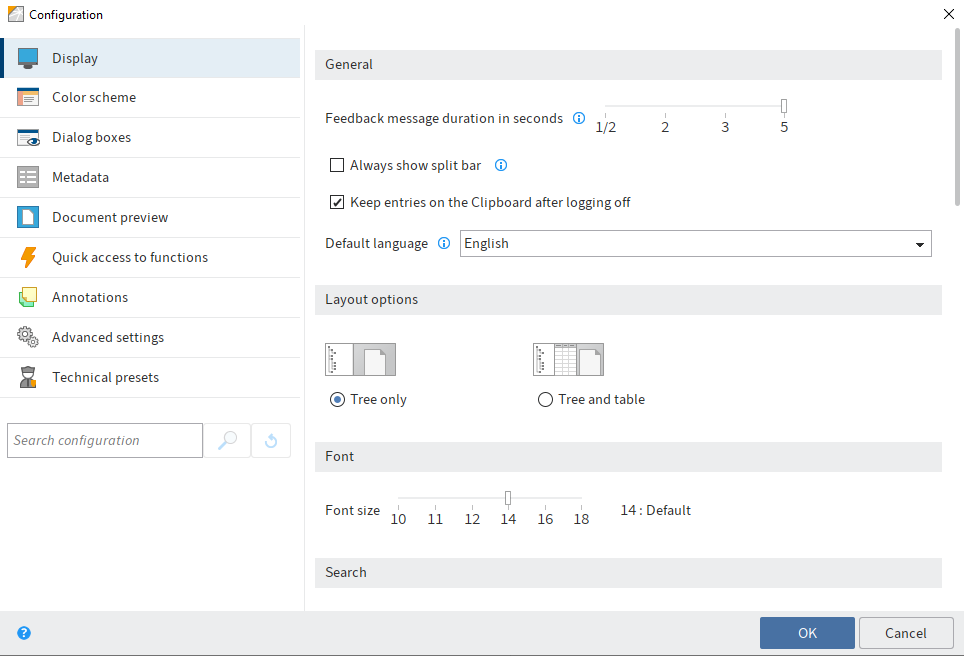
If you want to search for a specific setting, use the search field.
Behind some settings you will find an i. The i opens additional information about the setting.
# ELO Java Client
In the ELO Java Client, the dialog box consists of the following areas:
Display: Settings for displaying entries, search results, and tasks. Define the font size here for better readability.
Color scheme: Set color scheme and display mode for ELO
Dialog boxes: Settings for dialog boxes and notifications
Metadata: Define settings for metadata, for example, metadata forms for certain file types.
Document preview: Settings for the document preview, for example, preview configuration for certain file types.
Quick access to functions: You can define functions in the Favorites tab here, as well as in the context menus for entries in the Repository, Tasks, and Intray work areas. You can also define keyboard shortcuts for functions.
Please note
Some keyboard shortcuts are already in use by the operating system or other programs, in particular the function keys F1 to F12. You can assign keyboard shortcuts to the function keys but the commands will not be executed. Keyboard shortcuts at the operating system level are executed first.
Annotations: Set the display of annotations
Advanced settings: Various settings including for the Intray work area and workflows.
Technical presets: Date format, technical presets, and additional settings
Manage functions: You can set the ribbon for other users here. This area is only available for users with administrator rights.
Information
If you set the value 0 for spin boxes you disable the respective option.
You will find more information on the configuration of the ELO Java Client here:
- ELO Java Client user documentation (English) (opens new window)
- ELO Java Client administration (English) (opens new window)
# ELO Web Client
In the ELO Web Client, the configuration consists of the following areas:
- Display: Settings for displaying entries, search results, and tasks
- Dialog boxes: Settings for dialog boxes and notifications
- Color scheme: Set color scheme and display mode for ELO
- Metadata: Settings for metadata, for example, metadata forms for certain file types.
- Favorites: Define functions on the Favorites tab
- Keyboard shortcuts: Define keyboard shortcuts for functions
- Administration: Date formats, technical presets, and additional settings
- Configuration sets: Determine configuration sets for the selected user or the selected group. This area is only available for users with administrator rights.
The following option is also available:
Reset my view data: Restore the default values for your account. The view data includes table settings, window sizes, and positions.
You will find more information on the configuration of the ELO Web Client here: