# Organize reminders
# Reminder
You can use reminders to remind yourself of entries that you want to work on at a later time.
You can create reminders for folders and for documents. You can create a reminder for multiple entries within a folder at the same time.
Method
Select the entry you want to create a reminder for.
You can also create reminders for multiple entries at the same time. You can learn how to do this in the section How do I select multiple entries?
On the toolbar, select New > Reminder.
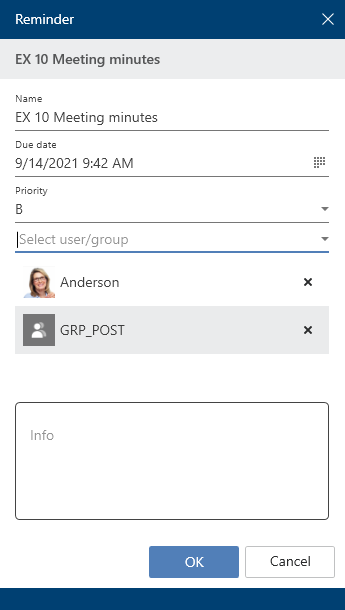
Configure the settings for your reminder in the Reminder dialog box.
Information
If you selected multiple entries, only the dialog box for the topmost selected entry appears at first. As soon as you have edited the settings and selected OK, a new dialog box opens for the next selected entry.
Date: Select the date the task should be completed on. The date appears in the tasks overview as the Task date. Depending on your settings for how tasks are displayed, the reminder may also show up in the Tasks work area of the selected users a few days beforehand.
Priority: The priority level is shown in the tasks overview when a reminder is received.
Select users/groups
Select OK to close the dialog box.
Result
The reminder appears in the Tasks work area of the selected users at the configured time. You will recognize it by the calendar icon.
Outlook
To remove the reminder from your Task view, select the notification, then, on the toolbar, select Organize > Delete.
# Edit reminder
Reminders are shown in your Tasks work area. You will recognize them based on the calendar icon.
Information
The time at which the reminder appears in the Tasks work area depends on the setting under User menu > Configuration > Display > Task list display options > Maximum number of days in the future.
When you receive a reminder, you have the option to change it.
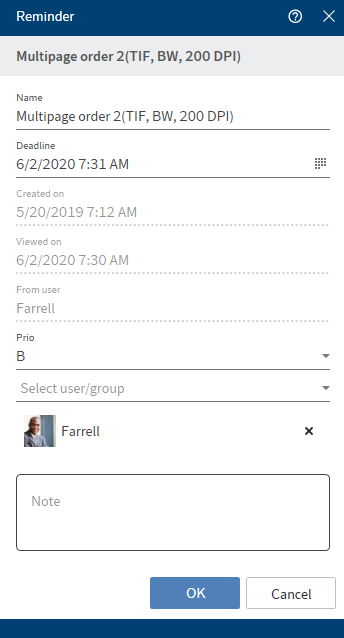
- Name: The name of the document is entered for you. You can enter another name, if required.
- Deadline: Date on which the document should appear as a task.
- Created on
- Viewed on
- From user: The creator of the reminder is displayed here.
- Priority: Choose from A, B, or C.
- Select user/group
- Note: Enter additional information here.