# Package administration
Open the ELO Administration Console.
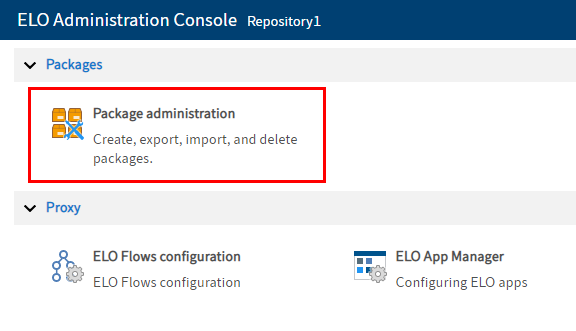
Select Package administration.
The package administration screen opens.
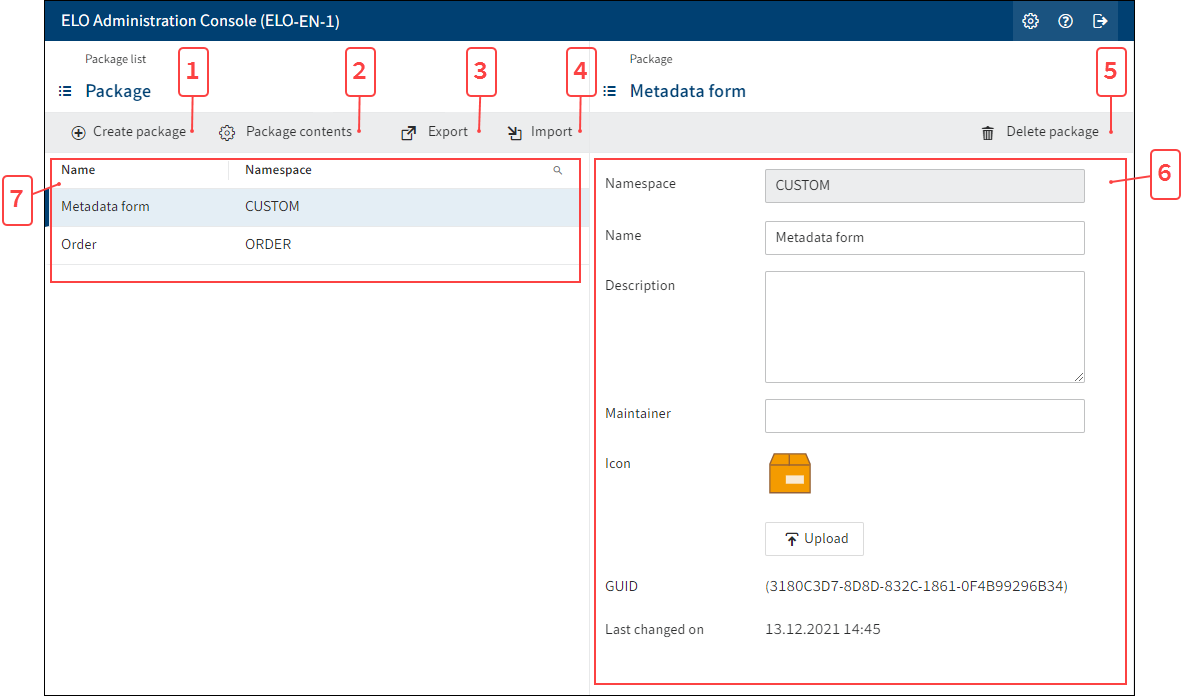
The following elements are available:
- 1 Create package: You can create a new package with Create package.
- 2 Package contents: Package contents opens an overview of the contents of the selected package.
- 3 Export: By clicking Export, you create an export of the package as a GZIP file.
- 4 Import: Click Import to import a package.
- 5 Delete package: Click Delete package to delete the selected package.
- 6 Package settings: In this area, you can see and edit the basic settings for a package. You will find the following elements there:
- Namespace:The namespace of a package. This cannot be changed. The namespace helps differentiate between multiple packages that may have the same name.
- Name: Name of the package.
- Description: Description of the package.
- Maintainer: The user maintaining the package.
- Icon: Package icon. Can be replaced with a different icon in SVG format by clicking Upload.
- GUID: Shows the GUID in the ELO system.
- Last changed on: Shows the date the package was changed.
- 7 Packages: Shows a list of all the packages available to date.