# Configuration
After installing the ELO Macros, you have to configure them.
Please note
The ELO Java Client must be running to configure the ELO Macros.
Start one of the programs you installed the ELO Macros for.

Select ELO > Configuration.
Please note
At least one document must be open.
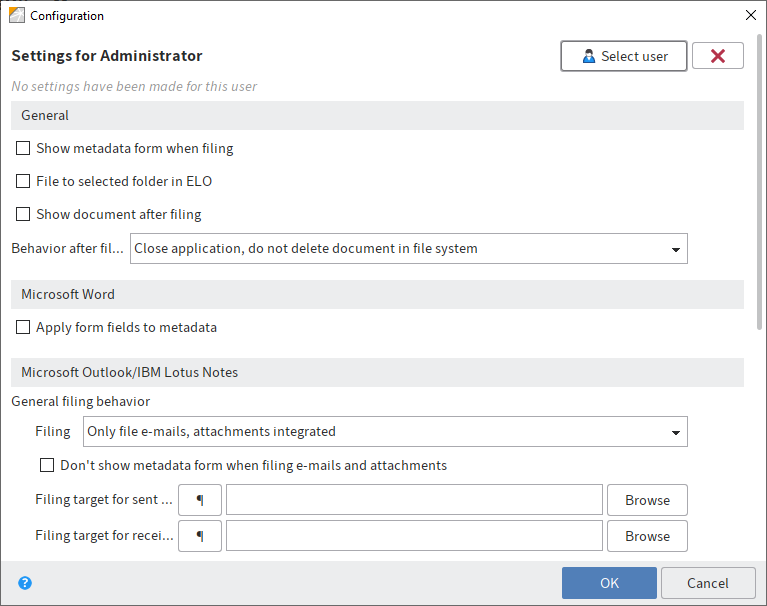
The Configuration dialog box opens in the ELO Java Client.
You can make settings for yourself or for another user or option group via Select user.
Information
It is not possible to select multiple users or option groups.
For a more detailed explanation of the settings, refer to the dialog box help feature.
Please note
Depending on the operating system, not all functions may be available.