# Knowledge Board
This chapter explains the Knowledge Board interface, as well as its breakdown into boards, spaces, and topics.
# Start page
You can reach the home screen of the Knowledge Board by entering the corresponding URL or clicking the Knowledge Board tile in the My ELO area.

Fig.: Home screen
The Knowledge Board can be organized by topics. On the Knowledge Board home screen, you will find an overview of the available boards and spaces.
If there are many boards, not all of them will be shown on the home screen. The most frequently used boards are shown, while ones visited less often can be opened at the very bottom via a drop-down menu under Other boards.
You can configure your own home screen by pinning boards.
# Board interface
On a board, all posts are shown in chronological order. The newest post is shown first. Unread posts are marked with a blue dot.
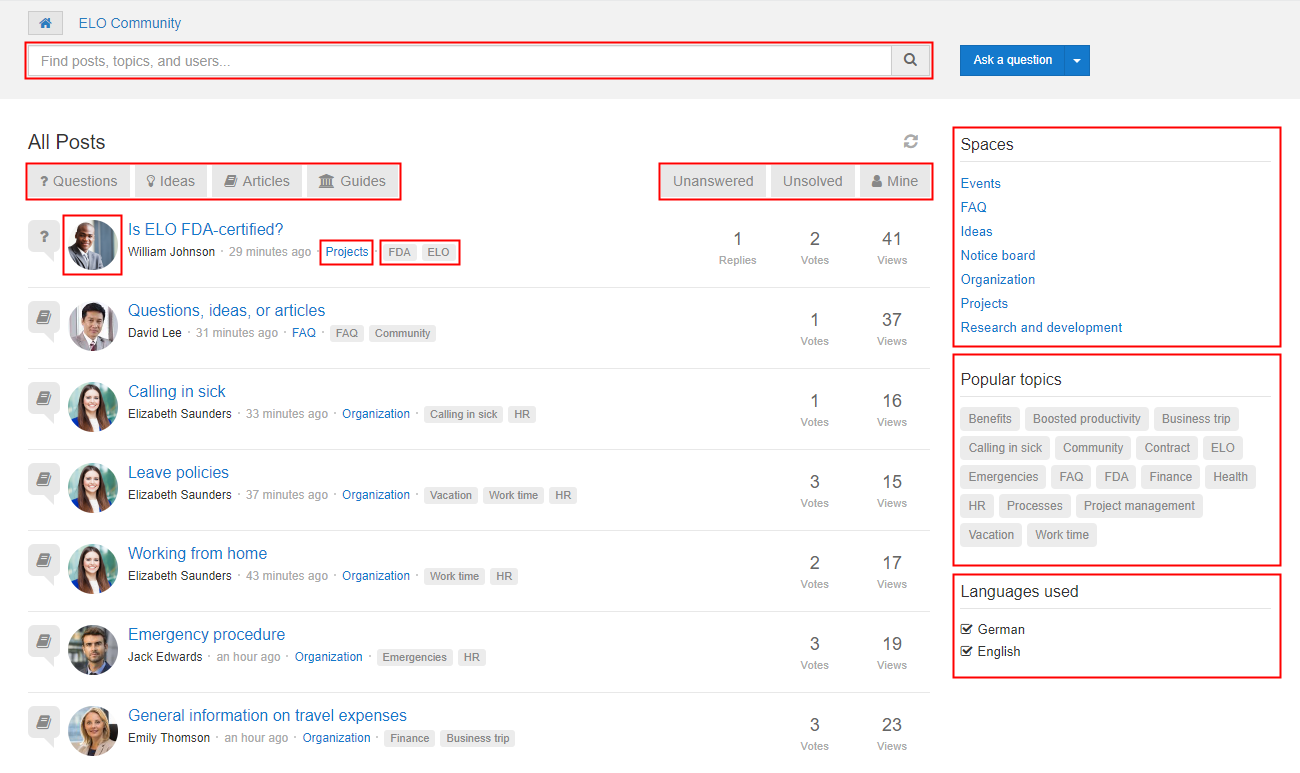
Fig.: Filter options
To narrow down the posts, search and filter options are available.
In the screenshot, you will see all the options for narrowing down posts shown.
# Create space
Information
Only moderators can create spaces.
Information
Only administrators can create boards.
The Knowledge Board can be structured with boards and spaces. For example, you can create spaces for company departments.
Information
Users only have access to the spaces they have permission to. You can change permissions in the metadata (Organize > Metadata or F4).
Method
In the Repository work area, select the Knowledge management folder or the board where you want to create a space.
On the New tab, click Knowledge > New space.
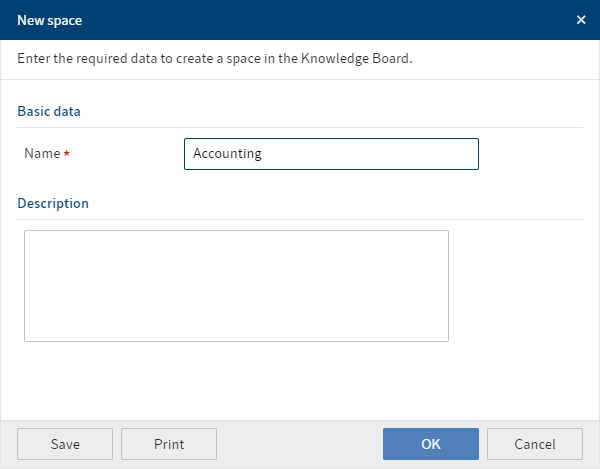
Fig.: 'New space' dialog box
In the New space dialog box, enter a name and, if necessary, a description.
Click OK.
Result
Fig.: Spaces in the repository
The new space is created in the folder selected in the Knowledge management folder.
Outlook
The space is now available on the Knowledge Board for creating posts.
In the space folder, you will see all posts created in this space.
# Topics
In addition to spaces, topics also help to structure the Knowledge Board. Topics are not bound to any specific space. Topics are saved.
When you use a topic for the first time, it is made available for the entire space and to all users. Frequently used topics are suggested when creating a post and can be clicked and selected.