# Services
After successful logon, you can create services for Microsoft Azure apps via ELO Azure Administration.
# Create service
Open ELO Azure Administration.
Select New Service.
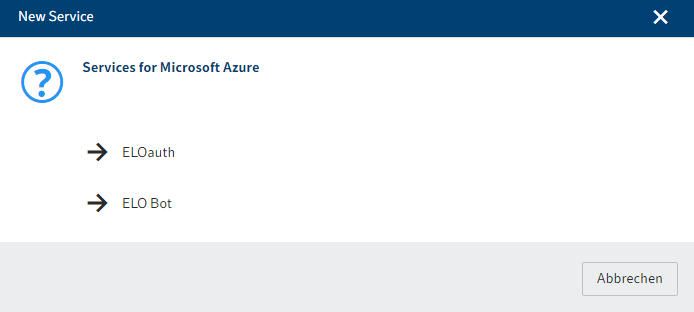
The New Service dialog box appears. The following services are available:
- ELOauth: The ELOauth ELO Indexserver plug-in authenticates against an external system. You will find more information in the ELO Indexserver documentation under Plug-ins > ELOauth (opens new window).
- ELO Bot: The ELO Bot for Microsoft Teams connects Microsoft Teams to the ELO repository. Refer to the ELO Bot for Microsoft Teams (opens new window) documentation for more information.
Select a service.
Information
This documentation uses the ELO Bot service as an example. The configuration interface may vary depending on which service is selected.
In ELO Azure Administration, the service is shown as Not registered.
Select the service.
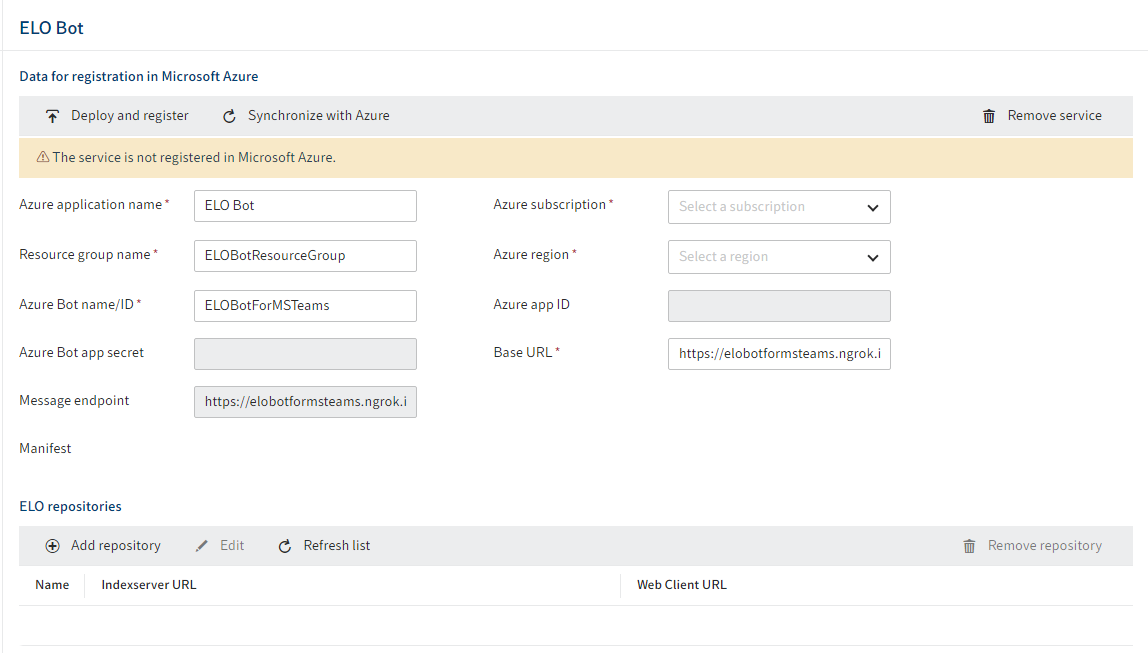
The configuration interface for the service opens.
Enter the data required to register the service. Grayed out fields are completed automatically.
Please note
The base URL entered for the ELO Bot must be able to forward queries from the Internet to the internal ELO Bot for MS Teams service and must be available online.
You will find general information on the ELO Bot and ELOauth in the following documents:
- For ELO Bot: ELO Bot for Microsoft Teams documentation under ELO for Microsoft > ELO Bot for Microsoft Teams (opens new window)
- For ELOauth: ELO Indexserver documentation under Plug-ins > ELOauth (opens new window)
Please note
If you use both the ELO Bot and ELOauth, you will have to register them via the same Azure app to enable communication between the services.
Once you have entered the required data, select Deploy and register.
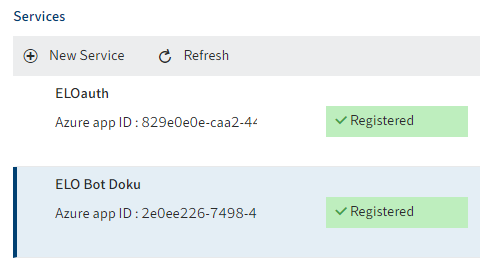
The service is registered as an app in Microsoft Azure. In ELO Azure Administration, the services are shown as Registered. You can now use the services.
# Remove service
You can remove services via ELO Azure Administration and unregister them in ELO as well as Microsoft Azure.
Select the service you want to remove.
The configuration interface for the service opens.
Select Remove service.
Please note
The service is deleted without any further confirmation.
The service is removed. ELO Azure Administration also automatically removes the service in Microsoft Azure.