# Customize the ribbon
There are different ways that you can personalize the ribbon.
# Pin/unpin functions
While many functions are directly visible on the ribbon, others are in drop-down menus. You can unpin functions from a drop-down menu and pin them to the ribbon.
Method

Right-click the desired function.
The context menu opens.
In the context menu, click Pin here.
Result
The function now appears on the ribbon.
Outlook
To unpin a function from the ribbon, click Unpin from here in the context menu. The function is moved to the drop-down menu of the group.
# Show/hide text
Some functions are only displayed as icons on the ribbon. The name of the function is not shown. You can have the name displayed next to the icon.
Method
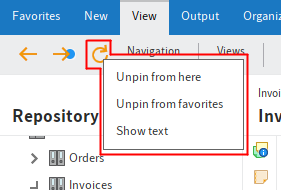
Right-click the desired function.
The context menu opens.
In the context menu, click Show text.
Result
The name of the function now appears on the ribbon.
Outlook
To hide the name of a function, click Hide text in the context menu. The name of the function is no longer shown.
# Add/remove favorites
With the default settings, the Favorites tab contains several important functions that you can access quickly. You have the following options for adding functions to the Favorites tab:
- In the context menu on the ribbon
- In the configuration
# In the context menu on the ribbon
You can add functions to the Favorites tab using the context menu.
Method

Right-click the desired function.
The context menu opens.
Select Pin to favorites in the context menu.
Result
The function now appears on the Favorites tab.
Outlook
To remove a function from the Favorites tab, select Unpin from favorites in the context menu. The function is no longer displayed on the Favorites tab. You will now find the function in the corresponding group tab.
# In the configuration
In the Quick access to functions area in the configuration, you can add functions to or remove functions from the Favorites tab, and change their location.
Information
In the Quick access to functions area, you can also add functions to the context menus of the work areas. Select the corresponding context menu from the Setting for drop-down menu on the right-hand side.
Method
On the ribbon, select User menu [your name] > Configuration > Quick access to functions.
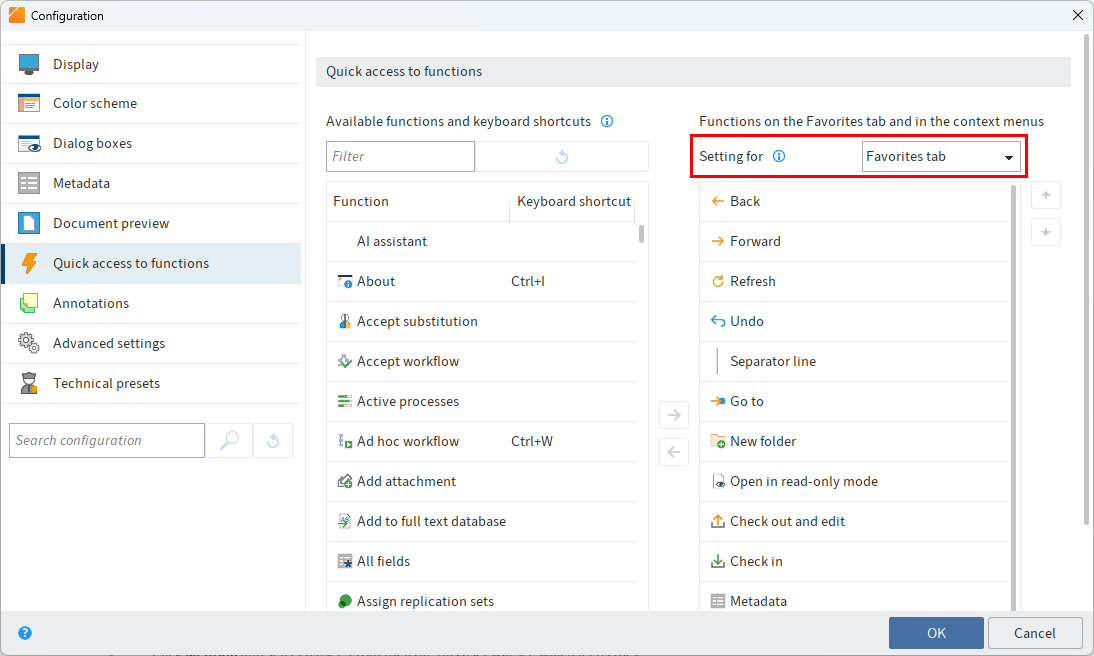
The Quick access to functions area opens. The settings for the Favorites tab are displayed.
The Existing functions and keyboard shortcuts list contains an overview of all available functions in ELO. The Functions on the Favorites tab and in the context menus list contains the functions currently visible on the Favorites tab.
To add a function to the Favorites tab, select the function in the left-hand column and select the arrow pointing right between the two columns.
To remove a function from the Favorites tab, select the function in the right column and select the arrow pointing left between the two columns.
Information
You can change the order of functions on the Favorites tab with the arrow buttons to the right of the Settings for column.
Optional: For better visual clarity, you can insert a separator line between the functions in the menus. Select the function Separator line from the list on the left.

Select OK.
Result
The selected functions are either displayed or removed from the Favorites tab and the context menu.