# Search
You can perform a search in your ELO repository from within Microsoft Teams. You have two options:
# Search on the search bar
Use the search bar in Microsoft Teams to perform a search in your ELO repository.
Method
Type
@ELOin the search bar.The ELO Bot suggests the following options: Search, Solutions, Flows.
Click the option Search.
Enter a search term in the search bar.
Information
The search only searches the Short name field.
Result
The results are displayed in a list.
Outlook
You can choose from two options next to the short name of the results:
- Place results on clipboard: You can place the results on the clipboard. You can paste the clipboard contents into Microsoft Teams messages and send them.
- Show results in ELO Web Client: You can view the results in the ELO Web Client.
# Start search in a chat
You can perform a search in your ELO repository from within a Microsoft Teams chat. You have two options:
- Start a search using the input line
- Start a search using the ELO Bot icon
Start a search using the input line
Method
Type
@ELOin the text field.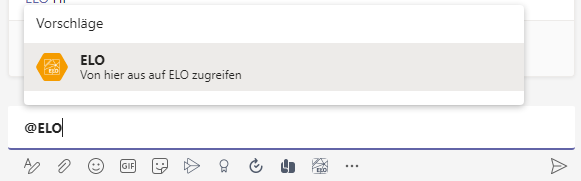
The ELO Bot suggests the following options: Search, Solutions, Flows.
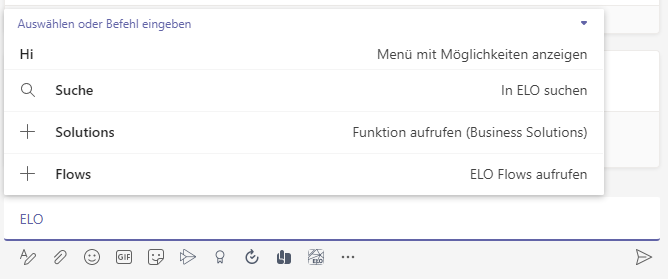
Click the option Search.
Enter a search term in the search bar.
Result
The search result is pasted into the message box. You can send the message in the usual way.
Start a search using the ELO Bot icon
There is a button for the ELO Bot below the text field.
The search result is pasted into the message box. You can send the message in the usual way.