# Accessing the ELOSync REST API with Postman
This chapter will explain how to use Postman to access and test the ELO Sync REST API.
Since a user's access token is required to access ELO Sync, you must specify an Azure application in Postman against which authentication should take place.
There are two choices:
You use the Azure app that also uses ELOSync for user authentication
You use a different Azure app, but define Syncjobs.ReadWrite.All from the application created in chapter Create ELO Sync Azure App as the required right.
To obtain the access token in Postman, switch to the Authorization tab and select Oauth 2.0. You can select any name for the bearer token name. Select Authorization Code as Grant Type and proceed as shown in the picture below.
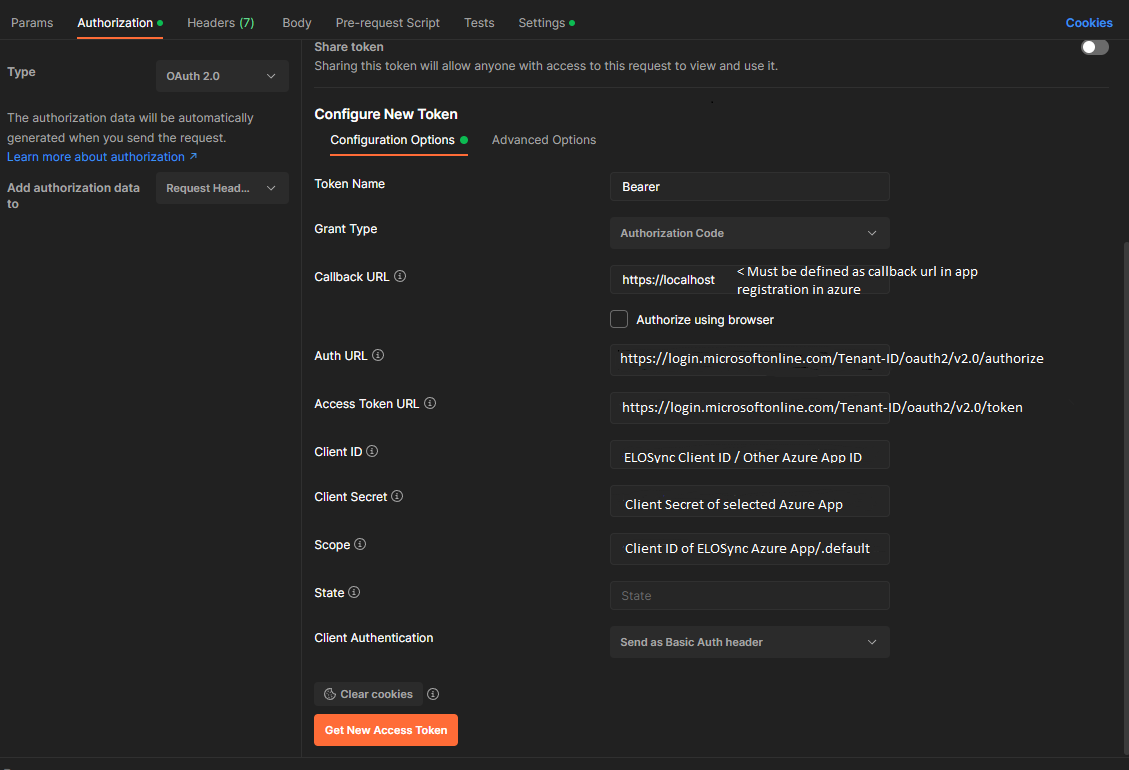
Once you have entered all the data, click the Get New Access Token button to receive the Access Token. If the login to Azure was successful, you will receive the access token in the image below.
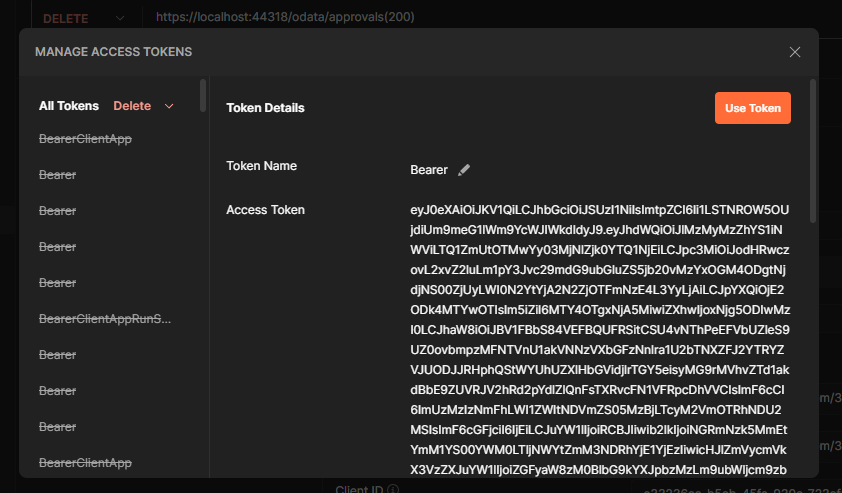
First copy the token to the clipboard, as it will be needed elsewhere, and then click on the Use Token button.
In the Authorization tab, navigate to the Bearer authorization type and enter the access token from the clipboard.

Next, switch to the Settings tab and deactivate the verification of the SSL certificate.

Now you can define the desired URL and the parameters and send the request.