# 'Members' tab
On the Members tab, you can invite new members or guests to join the teamroom or remove them again.
The users have different permissions based on their role. The users can be assigned the following permissions:
- View (R): Users have read access to the entry. They cannot modify the entry.
- Change metadata (W): Users can edit the metadata of the entry.
- Delete (D): Users can delete the entry.
- Edit (E) (documents only): Users can edit the selected entry. This means that they can change the working version and upload a new version.
- Edit list (L) (folders only): Users can change the contents of the folder. For example, you can create documents in this folder or move or remove documents from the folder.
- Change permissions (P): Users can change the permissions for the selected folder.
In ELO Teamroom, the permissions are assigned as follows:
- Moderator (R, W, E, D, L, P)
- Member (R, W, E, L)
- Guest (R)
# Invite external users
The function Invite external users allows you to invite people without access to your ELO system to join a teamroom.
Method
In the teamroom, navigate to the Members tab.
Click on the function Invite external users.
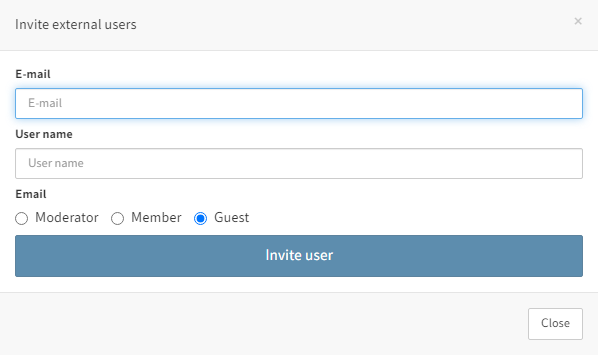
In the Invite external users dialog box, enter the e-mail address and user name of the person you want to invite.
Select a role and associated rights for the new user: Moderator, Member or Guest.
Click Invite user.
Result
The person you are inviting will receive an e-mail containing a link to the teamroom and their user name.
# Search for user
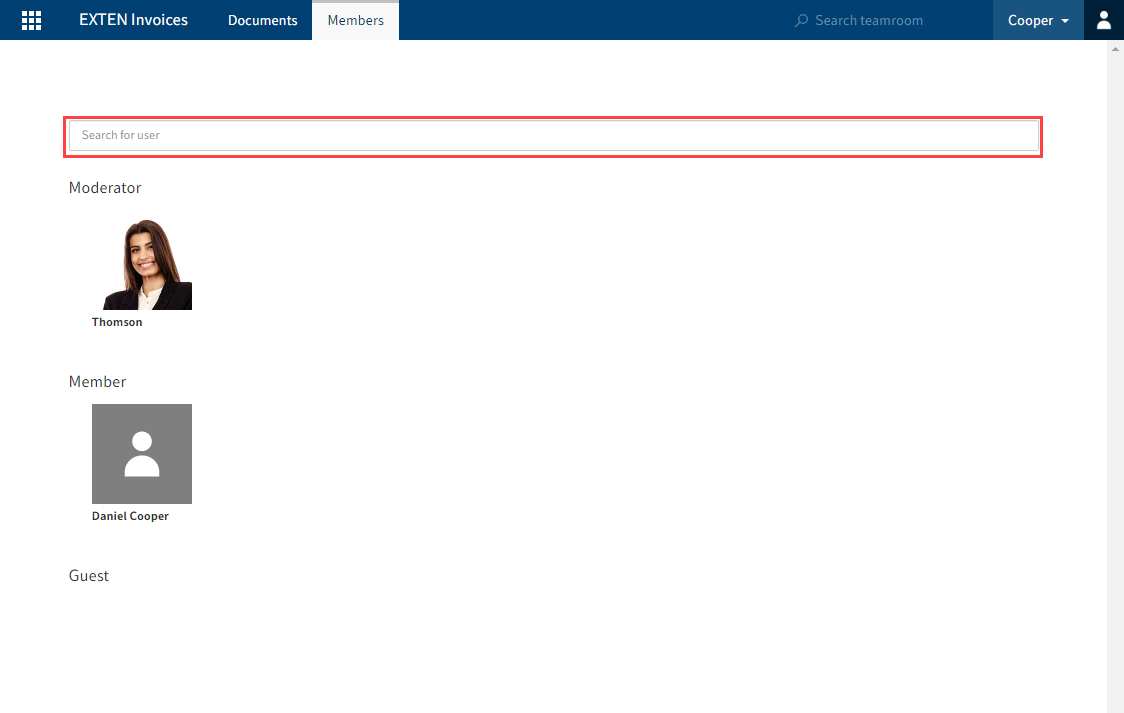
You can search for specific users in the search bar.
Click on the image of the respective user to see information about them.
# Add user
A moderator can invite users without access to the ELO system to join the teamroom.
The buttons Add moderator, Add member, and Add guest are available for this purpose.
Method
Click one of the buttons, e.g. Add guest.
In the Add guest dialog box, enter the name of the person you want to add in the top field.
Select the person. You can select multiple people.
Click OK to confirm your selection.
Result
The person you are inviting will receive an e-mail containing a link to the teamroom.